Systemd has emerged as a widely favored option for advanced Linux system administration due to its array of essential features and advantages. It simplifies the configuration and management of services on your system, offering efficient system booting along with effective service and dependency management capabilities.
This article delves into the intricacies of Systemd, covering topics such as the creation and management of unit files, enabling and disabling services, overseeing Systemd targets and timers, and providing troubleshooting suggestions. Whether you are an experienced Linux user or a novice, familiarity with Systemd can significantly elevate your system management proficiencies.
Key Takeaways:

What is Systemd and Why Use It?
You should consider Systemd as a system and service manager designed for Linux operating systems, with the goal of replacing the traditional SysV init scripts. It takes charge of the system initialization process during boot, efficiently managing services and their dependencies.
One of the main advantages of Systemd is its ability to parallelize the boot process, leading to a significant reduction in startup times. By making use of socket and D-Bus activation for services, Systemd boosts system responsiveness and resource management. Additionally, Systemd offers detailed logging and monitoring of services, which greatly assists in troubleshooting and maintenance activities. Its role in handling dependencies ensures that services begin in a controlled sequence, thus preventing conflicts and enhancing system stability.
Systemd is a critical component in modern Linux distributions, presenting a more flexible and streamlined method of managing system processes and services.
Key Features and Benefits of Systemd
You can benefit from a range of advanced features offered by Systemd that streamline service management and initialization processes in Linux systems. Its advantages include improved dependency handling, efficient parallelization of system startups, and enhanced service reliability.
Efficient System Booting
You optimize the Linux boot process by implementing parallelization techniques that allow system services to start simultaneously, significantly reducing boot times. This improved efficiency directly impacts the initialization sequence by reducing dependencies and enabling services to launch in a more streamlined and synchronized manner.
By breaking down the boot process into smaller units that can run concurrently, Systemd minimizes the overall system startup time, leading to faster access to essential resources and applications upon booting up. Users benefit from a more efficient and responsive system, experiencing reduced waiting periods during the initialization phase.
Service Management
You excel in service management through Systemd, which offers a robust framework for defining and controlling system services via unit files. This system allows for seamless service invocation using systemctl commands.
Unit files within Systemd function as configuration files that define the behavior and requirements of services, including startup conditions and dependencies. By working with these unit files, administrators can readily configure various aspects of service behavior. The systemctl command-line tool provides a straightforward interface for service management, enabling users to easily start, stop, enable, disable, and restart services.
This streamlined approach simplifies the administration of system services, improving efficiency and facilitating the management of overall system functionality.
Dependency Management

You need to be aware that Systemd efficiently manages service dependencies, ensuring that services are initiated in the correct order based on their interconnections. It provides robust configuration options for handling service compatibility and interoperation.
By defining service units with dependencies and ordering rules, you can exercise precise control over the sequence in which services are initiated, guaranteeing that each service’s requirements are fulfilled before starting. Systemd also supports targets, which are clusters of services that must be activated simultaneously, leading to a more efficient and streamlined boot process. The ability to define dependencies and targets offers a high level of flexibility, making Systemd a valuable tool for orchestrating intricate interactions among different system components.
Configuring Systemd Services
When configuring Systemd services, you will need to define unit files that specify service units and their properties. This process allows you, as an administrator, to customize service behavior and settings according to your specific needs and requirements.
Creating and Managing Unit Files
When working with Systemd, you need to understand that unit files describe service units and their dependencies. These files are stored in specific directories. Systemd provides support for transactional unit activation, ensuring that service initialization is consistent.
The recommended directory structure for unit files in Systemd typically involves using /etc/systemd/system/ for system-wide units and ~/.config/systemd/user/ for user-specific units. It is crucial to clearly define the service executable path, any necessary dependencies, and other relevant configurations when creating service units.
Adhering to best practices includes giving descriptive names to units, allowing for effective service management. To efficiently manage units in a Systemd environment, it is advisable to utilize the systemctl command for tasks such as starting, stopping, restarting, and checking the status of units. This approach enhances overall unit management efficiency.
Enabling and Disabling Services
Utilize systemd for enabling and disabling services using systemctl commands in a chroot environment. Administrators can efficiently manage service status and operations by executing systemctl commands.
To enable a service, execute ‘sudo systemctl enable .service‘, or disable it with ‘sudo systemctl disable .service‘ using systemctl commands. Check the current service status by running ‘systemctl status .service‘ to access detailed information on the service’s health and activity.
When handling services within a chroot environment, ensure all required dependencies are accessible to prevent conflicts or performance concerns.
Advanced Systemd Usage
Utilizing Advanced Systemd requires meticulous management of system targets and timers, enabling you to precisely adjust system behavior and scheduling.
Managing Systemd Targets
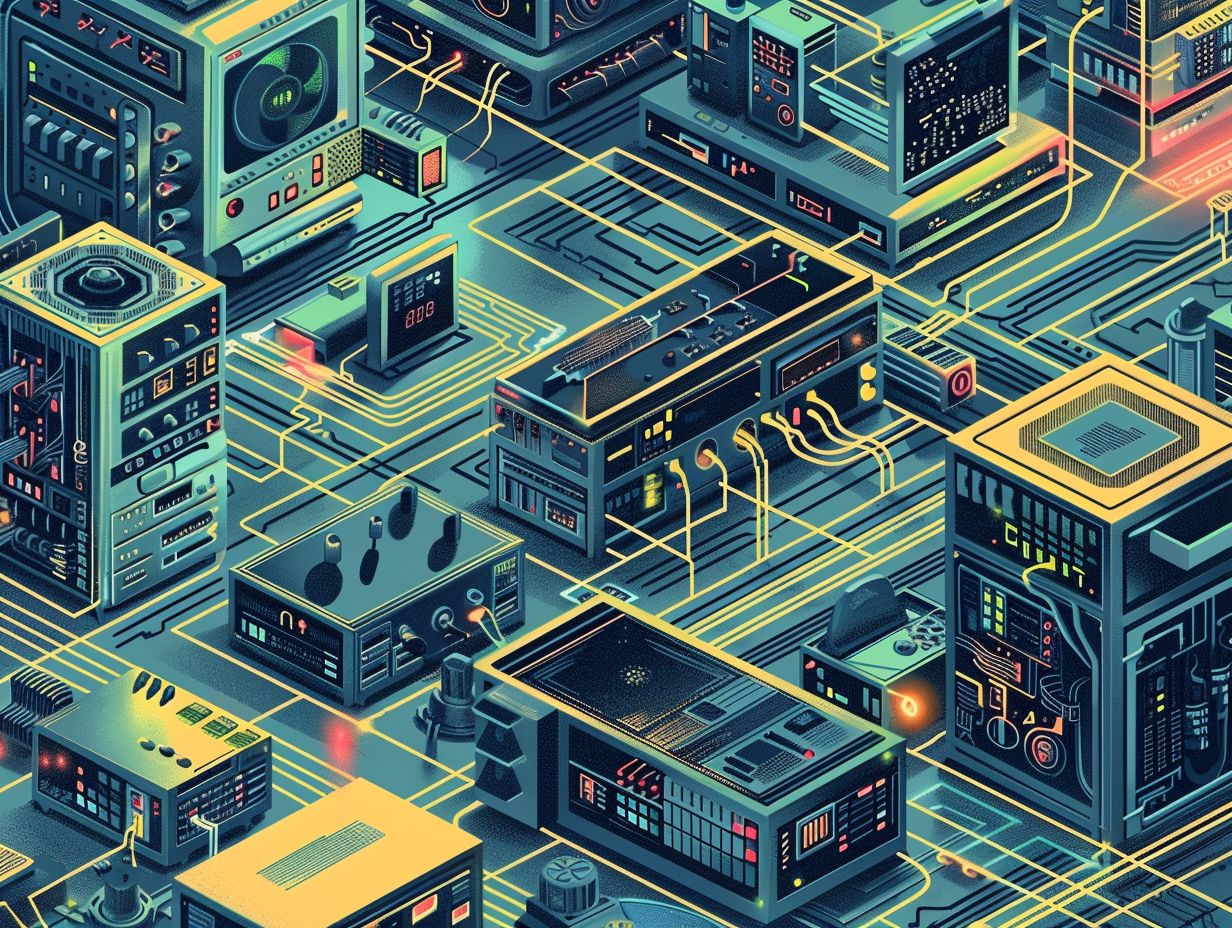
Systemd targets represent system states or runlevels, providing compatibility with traditional runlevel concepts while offering enhanced features like socket activation and device-based activation.
By defining specific states to manage different aspects of system functionality, systemd targets allow for more precise control over how services and resources are started and stopped. This enables you to streamline the boot process and optimize system performance by efficiently handling dependencies and ordering services.
Socket activation, a core feature of systemd, improves efficiency by activating services only when they are actually needed, reducing resource consumption. Device-based activation further enhances this by enabling services to automatically start when specific hardware devices are connected, enhancing system responsiveness and resource utilization.
Managing Systemd Timers
Utilize systemd timers for precise scheduling of tasks and services, which generate log messages for monitoring and troubleshooting purposes, ensuring the timely execution of critical operations.
The timers function in conjunction with systemd units, providing a flexible and powerful solution for automating repetitive tasks. By configuring timers, you can establish specific intervals or time points for executing scripts, backups, or system maintenance tasks. Systemd timers play a pivotal role in logging events and errors associated with scheduled operations, aiding in the identification of issues and performance bottlenecks.
Efficient monitoring of scheduled tasks is achieved through the log messages produced, offering valuable insights into process execution and ensuring tasks are completed according to plan.
Troubleshooting with Systemd
You can benefit from robust troubleshooting capabilities provided by Systemd through log messages captured by journalctl, allowing you to effectively diagnose and resolve service-related issues.
Utilizing the powerful features of journalctl, you can gain valuable insights into the startup process of services, monitor resource utilization, and detect any failed units. For example, if you encounter a service that is not starting as expected, you can utilize journalctl to analyze specific error messages and timestamps to identify the root cause of the issue. By mastering the skill of interpreting log messages, you can adopt a systematic approach to troubleshooting common service problems like dependencies, failed units, or misconfigurations.
Frequently Asked Questions
What is Systemd and why is it useful for advanced Linux system management?
Systemd is a software suite designed to manage the core functionality of a Linux operating system. It includes a variety of tools and services that make it easier to start, stop, and monitor system processes, manage system services, and handle system logs. It is useful for advanced Linux system management because it provides a unified and streamlined approach to managing various aspects of the system, making it easier for administrators to maintain and troubleshoot their Linux systems.
How do I start and stop services using Systemd?

Systemd provides the ‘systemctl’ command, which allows you to start, stop, restart, reload, and enable or disable services on your system. For example, ‘systemctl start apache2’ will start the Apache web server, while ‘systemctl stop apache2’ will stop it. You can also use ‘systemctl status serviceName’ to check the status of a service, and ‘systemctl enable serviceName’ to enable a service to start automatically on boot.
Can I create my own Systemd services?
Yes, you can create custom Systemd services to manage your own applications or processes. You can do this by creating a .service file, which specifies the details of your service such as the command to run, the user to run it as, and the dependencies it requires. Once created, you can use ‘systemctl enable serviceName’ to enable your custom service and ‘systemctl start serviceName’ to start it.
How can I view and manage logs with Systemd?
Systemd provides the ‘journalctl’ command, which allows you to view and manage system logs. You can use options such as ‘journalctl -r’ to view logs in reverse chronological order, ‘journalctl -u serviceName’ to view logs for a specific service, and ‘journalctl -f’ to continuously follow new log entries as they are written. You can also use ‘systemctl status serviceName’ to view the most recent log entries for a service.
Can I use Systemd to manage system resources?
Yes, Systemd includes a tool called ‘systemd-cgtop’ that can be used to monitor and manage system resources such as CPU, memory, and input/output. It provides a top-like interface that allows you to view resource usage for individual processes and control resource limits for system units. This can be useful for optimizing system performance and troubleshooting resource issues.
Is Systemd compatible with all Linux distributions?
While Systemd is the default initialization system for most major Linux distributions, there are some that still use alternatives such as SysVinit or Upstart. It is recommended to check with your specific distribution to ensure compatibility before using Systemd for advanced Linux system management.
