Are you experiencing difficulties with your wireless connection? The various factors that can cause wireless connectivity issues, such as hardware and software elements, will be explored. You will learn how to recognize the problem and will be guided through steps to troubleshoot and diagnose the issue. You will also uncover solutions and workarounds to resolve the problem, along with tips for avoiding future connectivity issues. Furthermore, you will learn when to consider seeking professional assistance and the signs that suggest you may need expert help. Do not let Wi-Fi problems hinder your progress – continue reading for a comprehensive overview.
Key Takeaways:

- Troubleshooting wireless connectivity issues involves identifying both hardware and software factors that may be causing the problem.
- Steps to troubleshoot and diagnose the issue include checking equipment, restarting devices, and examining network settings.
- Solutions and workarounds for fixing wireless connectivity issues range from updating drivers to changing router settings, and maintaining a stable connection can prevent future issues.
Common Causes of Wireless Connectivity Issues
Common causes of wireless connectivity issues for you can range from signal interference and router configuration problems to device compatibility issues and internet connection disruptions. These issues can impact the stability and speed of your Wi-Fi network, making it essential for you to address them promptly. Signal interference, such as from electronic devices, neighboring Wi-Fi networks, or physical barriers like walls and metal objects, can weaken your Wi-Fi signal strength, leading to dropped connections. Router configuration issues, such as outdated firmware or incorrect settings, can result in poor network performance. Device compatibility problems arise when your devices don’t support the same Wi-Fi standards or protocols, causing connectivity issues. Internet connection disruptions, like service outages or bandwidth limitations, can also affect your network’s performance.
Hardware and Software Factors
The hardware and software factors that influence wireless connectivity issues include the quality of your router, modem, Ethernet connections, DNS settings, and cache management. It is essential to optimize both hardware and software components to maintain a stable Wi-Fi connection. Router configurations are crucial for wireless network performance. Users can improve signal strength and reduce interference by adjusting settings such as channel width, frequency bands, and security protocols. Modem settings also impact connectivity, with factors like signal strength, network compatibility, and firmware updates affecting overall performance. Proper DNS resolution is important for smooth navigation as it efficiently translates domain names into IP addresses. Regularly clearing cache on devices and browsers helps prevent network congestion and resolves connectivity issues that may arise from outdated or conflicting data.
Identifying the Problem
Identifying the issue with your Wi-Fi connection involves checking the LED indicators on your router, verifying the frequency bands, inspecting the IP addresses assigned to your devices, and assessing the stability of your connection. Proper identification is crucial as the initial step to resolve any connectivity issues. The LED indicators on your router offer important information about its operational status. If you notice the Wi-Fi LED blinking or turned off, it signals a problem that needs attention. When examining the frequency bands, ensure there’s no interference stemming from other devices operating within the same spectrum. Troubleshooting IP addresses requires checking for conflicts or incorrect settings. Maintaining a secure and stable connection is vital to prevent dropouts or slow speeds.
Steps to Troubleshoot and Diagnose
 Effective troubleshooting and diagnosis of Wi-Fi connectivity issues involve using built-in troubleshooters, checking network configurations, adjusting frequency bands, and logging into router settings for advanced adjustments. By following systematic steps, you can isolate and resolve the root cause of the problem. After you have checked the basic settings and run troubleshooters, the next step is to adjust the network settings. Navigate to the network settings on your device and ensure the Wi-Fi connection is active. If the issue persists, consider adjusting the frequency bands on your router to prevent interference from other devices. Accessing the router configuration can provide you with more advanced settings, such as channel selection and signal strength adjustments. These steps can assist you in efficiently pinpointing and resolving Wi-Fi connectivity issues.
Effective troubleshooting and diagnosis of Wi-Fi connectivity issues involve using built-in troubleshooters, checking network configurations, adjusting frequency bands, and logging into router settings for advanced adjustments. By following systematic steps, you can isolate and resolve the root cause of the problem. After you have checked the basic settings and run troubleshooters, the next step is to adjust the network settings. Navigate to the network settings on your device and ensure the Wi-Fi connection is active. If the issue persists, consider adjusting the frequency bands on your router to prevent interference from other devices. Accessing the router configuration can provide you with more advanced settings, such as channel selection and signal strength adjustments. These steps can assist you in efficiently pinpointing and resolving Wi-Fi connectivity issues.
Fixing Wireless Connectivity Issues
To address wireless connectivity issues, you need to optimize bandwidth usage, ensure antivirus software compatibility, and choose the appropriate channel for your Wi-Fi network. By implementing these effective solutions, you can improve the overall performance and stability of your wireless connection. Optimizing bandwidth usage requires a thorough assessment of data traffic to ensure even distribution throughout your network, reducing congestion and enhancing connection speed. It is essential to install reliable antivirus software to safeguard your devices from malicious software that could disrupt your Wi-Fi connection. Adjusting the channel settings on your Wi-Fi router can also minimize interference from neighboring networks, resulting in a more dependable and faster connection. By integrating these strategies, you can significantly enhance the reliability and efficiency of your wireless network.
Solutions and Workarounds
Various solutions and workarounds are available for addressing Wi-Fi connectivity issues, such as software updates, network reconfigurations, seeking assistance from your Internet Service Provider (ISP), or utilizing Apple diagnostic tools. Selecting the most appropriate approach based on the specific problem at hand can lead to a successful resolution. A common issue that users often face is slow connection speeds, which can typically be improved by updating the router firmware or adjusting network settings. It’s also crucial to inspect for any physical obstructions that might obstruct the Wi-Fi signal or interfere with its strength. Running diagnostics using Apple’s built-in tools can help identify the underlying causes of connectivity problems, enabling you to implement targeted troubleshooting measures. By incorporating these strategies, you can improve your Wi-Fi experience and ensure a stable, reliable connection.
Preventing Future Connectivity Issues
Preventing future connectivity issues involves maintaining a stable network environment, updating device configurations, and optimizing signal strength for consistent performance. Proactive measures can help you minimize the occurrence of wireless connection problems. It is crucial for you to regularly check for any software updates for your devices, as outdated firmware can often lead to compatibility issues. Strategically placing your router in a central location within your home and away from interference sources such as microwaves and cordless phones can significantly improve signal quality. Setting up guest networks for visitors can also help you segregate your main network and ensure smoother connectivity for all users. By implementing these preventive strategies, you can enhance the overall reliability of your Wi-Fi network.”
Tips for Maintaining a Stable Connection
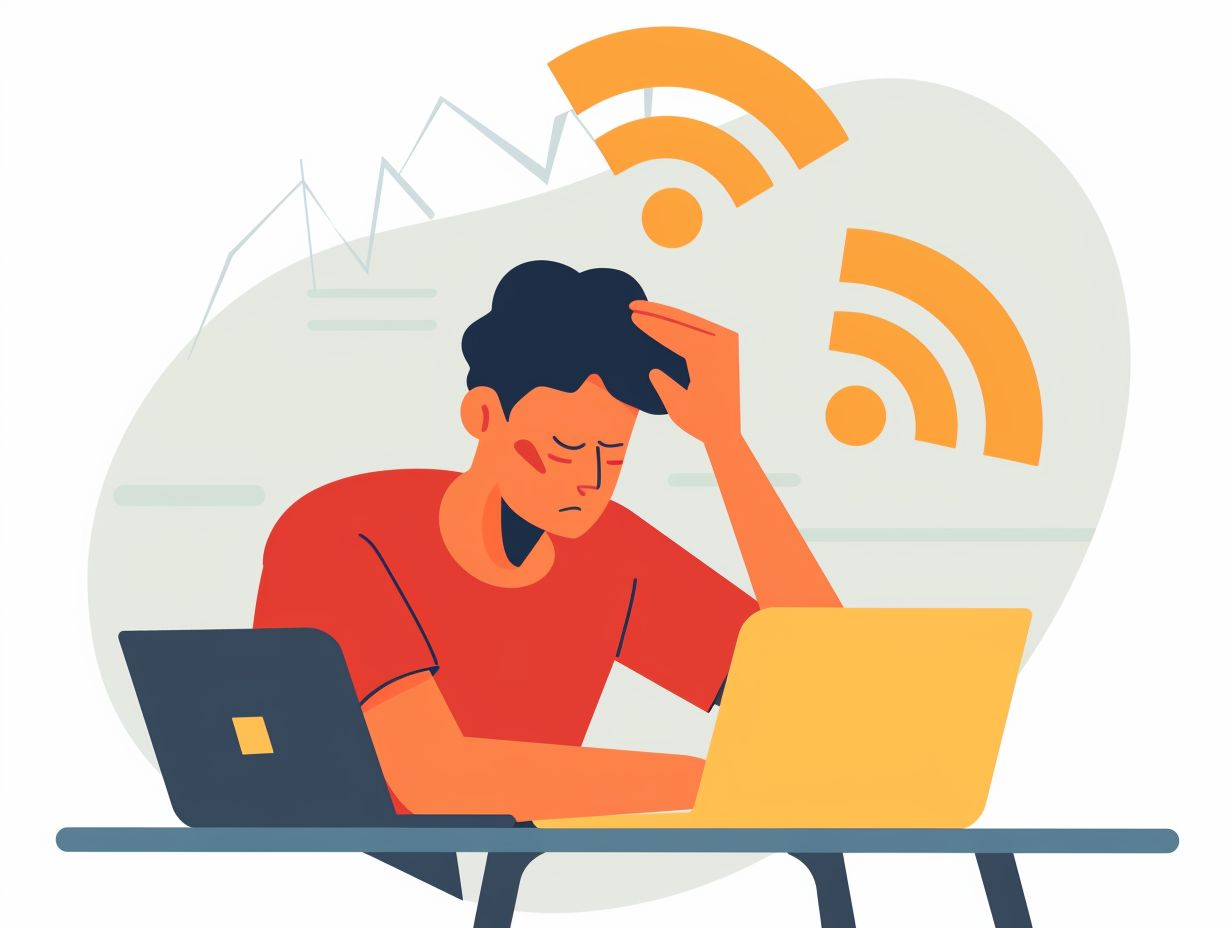 When trying to maintain a stable Wi-Fi connection, it is important to consider several tips. These include positioning your router strategically, updating WLAN drivers regularly, and minimizing interference from other Wi-Fi signals. By following these recommendations, you can improve both the reliability and speed of your wireless network. One often overlooked aspect is the proximity of your router to electronic devices or thick walls, which can weaken the signal strength. To optimize Wi-Fi performance, it is crucial to place your router in a central location within your home. Along with physical placement, regularly checking for firmware updates for your WLAN drivers is essential. This practice can help resolve connectivity issues and enhance overall network efficiency. Furthermore, reducing interference from neighboring Wi-Fi networks by adjusting your router’s channel settings can lead to a more stable connection.
When trying to maintain a stable Wi-Fi connection, it is important to consider several tips. These include positioning your router strategically, updating WLAN drivers regularly, and minimizing interference from other Wi-Fi signals. By following these recommendations, you can improve both the reliability and speed of your wireless network. One often overlooked aspect is the proximity of your router to electronic devices or thick walls, which can weaken the signal strength. To optimize Wi-Fi performance, it is crucial to place your router in a central location within your home. Along with physical placement, regularly checking for firmware updates for your WLAN drivers is essential. This practice can help resolve connectivity issues and enhance overall network efficiency. Furthermore, reducing interference from neighboring Wi-Fi networks by adjusting your router’s channel settings can lead to a more stable connection.
When to Seek Professional Help
Knowing when to seek professional help for Wi-Fi connectivity issues is crucial for you, especially when encountering persistent problems, unusual signs, or complex network configurations. Expert assistance can provide targeted solutions and ensure the effective resolution of challenging connectivity issues. Common signs that indicate the need for professional help with Wi-Fi problems include consistent dropouts in connection, slow internet speeds despite high-speed package subscriptions, and difficulty connecting multiple devices. Unusual signs like interference from new electronic devices or unexplained changes in network behavior should also prompt you to seek expert guidance. Complex network setups, such as incorporating extensive smart home devices or establishing secure business networks, often require specialized knowledge to troubleshoot effectively.
Signs that the Issue May Require Expert Assistance
Signs that your Wi-Fi issues may require expert assistance include persistent connectivity disruptions, compatibility issues with Windows or Mac systems, and broadband-related network problems. Recognizing these signs can facilitate prompt intervention by professionals. When your Wi-Fi signal strength fluctuates frequently, impacting your internet speed and causing delays in online activities, it is a clear indication that seeking expert help is necessary. If you notice that certain devices struggle to connect to your network or experience frequent disconnections, it could be due to underlying compatibility issues that require specialized troubleshooting. Addressing these concerns promptly can prevent further complications and ensure a seamless Wi-Fi experience for all your connected devices.
Frequently Asked Questions
What are some common causes of wireless connectivity issues?
 Some common causes of wireless connectivity issues include weak signal, outdated firmware, network interference, and incorrect network settings.
Some common causes of wireless connectivity issues include weak signal, outdated firmware, network interference, and incorrect network settings.
How can I improve my wireless connectivity?
To improve your wireless connectivity, you can try moving closer to the wireless router, updating your device’s firmware, using a wireless range extender, or changing the channel on your router.
Why is my wireless connection slow?
There are several reasons why your wireless connection may be slow, including network congestion, outdated hardware, distance from the router, and network interference.
How can I troubleshoot a weak wireless signal?
To troubleshoot a weak wireless signal, you can try moving closer to the router, adjusting the antenna position, changing the router’s channel, or using a wireless range extender.
Why is my device not connecting to the wireless network?
There could be various reasons why your device is not connecting to the wireless network, such as incorrect network settings, outdated firmware, or network interference. Try checking your network settings and updating your firmware to resolve the issue.
What should I do if my wireless connection keeps dropping?
If your wireless connection keeps dropping, you can try resetting your router, updating your device’s firmware, or using a wired connection. You can also check for any network interference or change the router’s channel.
