Video conferencing has become an essential tool for businesses and individuals alike, enabling seamless communication across distances. However, video conferencing deployments can present challenges, including audio and video quality issues, connectivity problems, and user interface difficulties.
This article will explore troubleshooting techniques for identifying the root cause of these issues and best practices for successful video conferencing deployments. Whether you are experienced in video conferencing or new to it, this article provides valuable insights for everyone.
Key Takeaways:

What is Video Conferencing?
Video conferencing is a technology that allows you, in different locations, to hold face-to-face meetings without having to move to a single location. It offers organizations the ability to connect remote participants efficiently, saving time and resources.
This type of solution has become increasingly popular with the rise of remote work and globalized teams. IT departments play a crucial role in implementing and managing video conferencing technology within organizations, ensuring seamless communication and collaboration.
The evolution of video conferencing technology has brought about features like screen sharing, virtual backgrounds, and real-time messaging, enhancing the overall meeting experience. In today’s business landscape, video conferencing has become a cornerstone of modern communication strategies, enabling teams to stay connected and productive regardless of geographic barriers.
Common Issues with Video Conferencing Deployments
Implementing video conferencing systems may present several challenges and hurdles that your organization must address efficiently to guarantee seamless operations and user satisfaction.
Audio and Video Quality
One of the critical aspects of video conferencing is ensuring high-quality audio and video transmission, which heavily relies on your hardware capabilities and available bandwidth.
Having the right hardware is essential for a seamless video conferencing experience. A quality webcam and microphone can significantly enhance video and audio clarity, enabling you and your participants to communicate effectively. Along with the hardware setup, ensuring sufficient bandwidth is crucial to avoid lags or disruptions during the conference. Optimizing settings like video resolution and audio input/output levels can further enhance the overall quality of your conferencing session, making interactions more engaging and productive.
Connectivity and Network Issues

Connectivity and network issues have the potential to significantly impact the performance of your video conferencing systems, leading to disruptions and communication breakdowns.
Issues such as poor internet connectivity, latency, and bandwidth limitations can hinder the smooth flow of your virtual meetings and discussions. To troubleshoot these problems, you should begin by checking the strength and speed of your internet connection, ensuring that other devices are not consuming excessive bandwidth.
Optimizing your network configurations by giving priority to video conferencing applications over other online activities can help prevent lags and dropped connections. Implementing Quality of Service (QoS) settings and utilizing virtual private networks (VPNs) are other effective strategies you can employ to enhance network stability and minimize interruptions during crucial conferencing sessions.
User Experience and Interface Problems
User experience and interface problems can hinder the seamless operation of video conferencing platforms, impacting your overall usability and effectiveness of communication.
Challenges often arise when you encounter difficulties in navigating complex interface layouts, leading to confusion and frustration. Setup complexities such as hardware compatibility issues or network connectivity disruptions can further impede the smooth running of your video calls. To address these issues, it is crucial for developers to prioritize intuitive design elements, clear instructions, and easily accessible troubleshooting resources.
By implementing user-friendly features and proactive error mitigation strategies, the overall user experience of video conferencing can be significantly enhanced, fostering more productive and engaging virtual interactions.
Troubleshooting Techniques for Video Conferencing
Utilizing effective troubleshooting techniques is essential for resolving any issues that may arise during your video conferencing sessions. By employing these methods, you can minimize downtime and ensure that your system performs optimally.
Identifying the Root Cause of Issues
Identifying the root cause of video conferencing issues is crucial for implementing effective solutions and preventing recurring problems that could disrupt your communication processes.
When you delve deeper into the root cause of these issues, troubleshooting video conferencing problems becomes more targeted and efficient. Common underlying issues, including network connectivity problems, hardware malfunctions, software compatibility conflicts, and insufficient bandwidth, can all impact the quality of your video calls.
In addition, system vulnerabilities such as outdated software or inadequate security measures may also lead to interruptions in your video conferencing sessions. Employing a systematic approach to root cause analysis involves thorough investigation, data collection, and analysis to pinpoint the exact source of the problem for prompt resolution.
Troubleshooting Tools and Resources

Having access to the appropriate troubleshooting tools and resources is essential for IT teams and users like you to efficiently diagnose and resolve video conferencing issues promptly.
One beneficial software application for troubleshooting video conferencing problems is TeamViewer, which enables IT professionals to remotely access and troubleshoot users’ devices. Along with software tools, hardware diagnostics like network analyzers and signal testers can assist in identifying connectivity issues. Online resources such as support forums, knowledge bases, and vendor websites also have a critical role in offering step-by-step guides and solutions for common video conferencing challenges.
Best Practices for Video Conferencing Deployments
Utilizing best practices is essential for successful video conferencing deployments, guaranteeing secure and dependable communication channels for organizations and users.
Tips for Successful Deployments
To achieve successful video conferencing deployments, you need to carefully plan, allocate sufficient bandwidth, and provide user training. These steps are essential to optimize the conferencing experience and ensure seamless communication.
It is crucial to implement appropriate deployment strategies to guarantee a smooth video conferencing experience. Encourage users to use wired connections instead of relying on Wi-Fi to enhance stability and minimize disruptions. Bandwidth management is key, so consider prioritizing video conferencing traffic on your network.
Engaging users through interactive features and conducting regular training sessions can increase participation and overall satisfaction. Proactively monitoring system performance and addressing any technical issues promptly can further improve the success of your video conferencing deployments.
Avoiding Common Mistakes
Avoiding common mistakes in video conferencing deployments is essential for preventing technical glitches, user dissatisfaction, and operational inefficiencies that can impact overall communication effectiveness.
One of the common hardware pitfalls to watch out for in video conferencing setups is using outdated or inadequate equipment, which can lead to compatibility issues and poor audio/video quality. Software glitches are another pitfall that can disrupt seamless communication. To avoid user errors, ensure that comprehensive training is provided on how to effectively use the conferencing tools. Proactive measures such as conducting regular system checks, updating software, and having a dedicated IT support team can help mitigate potential issues before they escalate.
Frequently Asked Questions
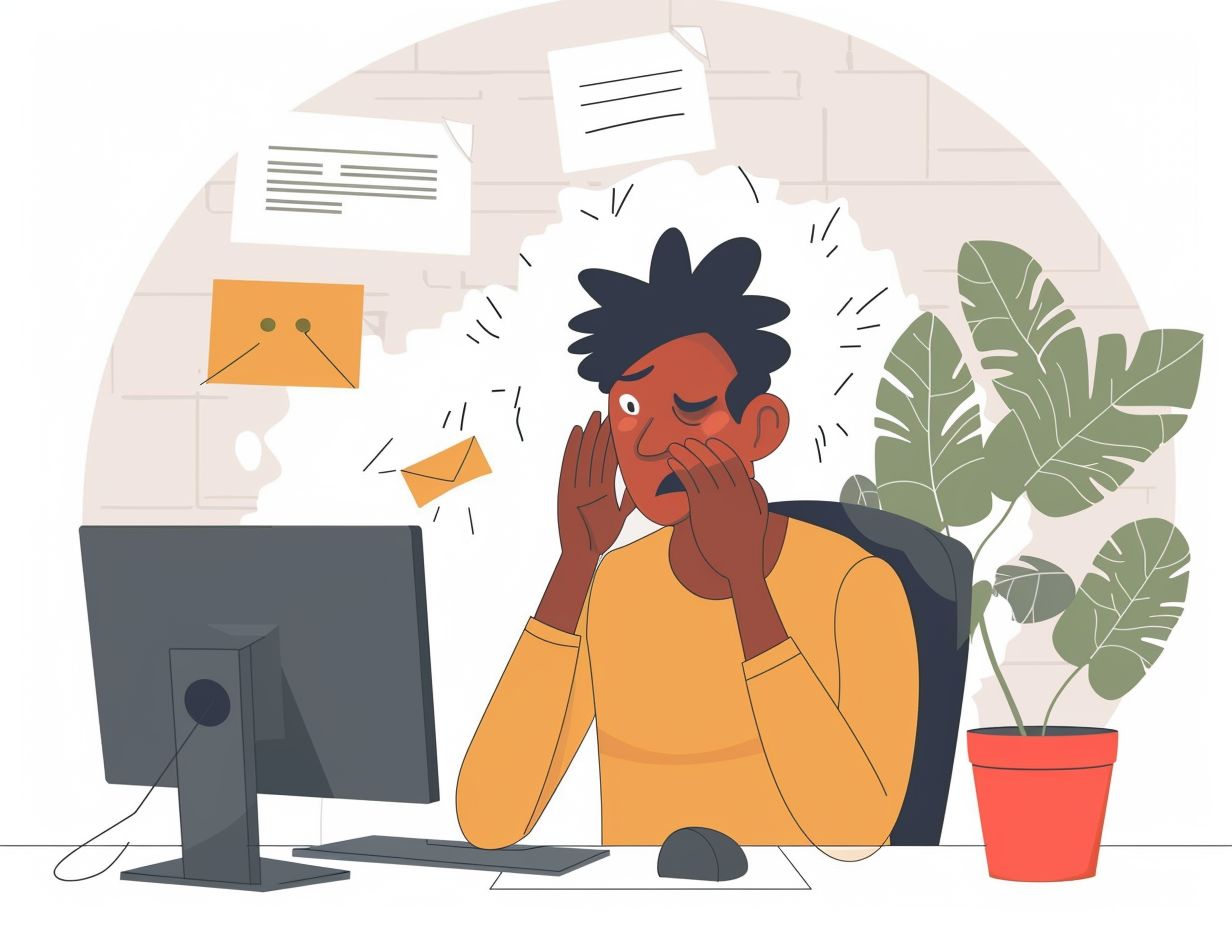
What are the common issues that may arise during video conferencing deployments?
Some common issues that may arise during video conferencing deployments include poor audio or video quality, connection errors, compatibility issues with devices or software, and network connectivity problems.
How can I troubleshoot audio or video quality issues during a video conferencing session?
To troubleshoot audio or video quality issues, you can try adjusting your network bandwidth, checking for software or device updates, and testing your equipment with a different network connection. It may also help to close any unnecessary programs or applications that may be affecting your network connection.
What can I do if I am experiencing connection errors during a video conferencing session?
If you are experiencing connection errors, try restarting your device or router, checking your network settings, and testing your connection with other devices. You may also need to contact your internet service provider for assistance if the issue persists.
How do I resolve compatibility issues with devices or software during a video conferencing deployment?
To resolve compatibility issues, make sure that all devices and software are up to date and compatible with each other. You may also need to adjust your device or software settings to ensure they are properly configured for video conferencing.
What steps can I take to troubleshoot network connectivity problems?
If you are experiencing network connectivity problems, try restarting your router, checking for any network outages, and making sure your device is properly connected to the network. You may also need to contact your network administrator for further assistance.
What are some best practices for troubleshooting video conferencing deployments?
Some best practices for troubleshooting video conferencing deployments include regularly testing your equipment and connections, keeping all devices and software up to date, and having a backup plan in case of technical difficulties. It is also helpful to have a designated IT support team or contact for assistance with any troubleshooting issues.
