Are you acquainted with the concept of file systems in Linux? Have you ever wondered about the significance of file system management for the efficient operation of your system? This article will delve into the various types of file systems in Linux, such as Ext2, Ext3, Ext4, NTFS, and FAT32. It will also cover fundamental file system management commands like creating, moving, and deleting files and directories, as well as advanced techniques including mounting and unmounting file systems and managing file permissions. Moreover, we will address troubleshooting common file system issues like corrupted files and inaccessible files and directories. You are invited to join us as we unravel the intricacies of file system management in Linux.
Key Takeaways:

- Understanding the different types of file systems in Linux is crucial for effective file system management.
- Basic file system management commands, such as creating, moving, and deleting files and directories, are essential for maintaining organized file systems.
- Advanced techniques like mounting and unmounting file systems and managing permissions and ownership can help troubleshoot common file system issues and improve overall management.
What is a File System?
In Linux, the file system is a critical component that manages the storage, retrieval, and organization of data on storage devices. These devices can include but are not limited to hard drives, flash drives, and solid state drives. The file system establishes the structure for storing files and directories in a hierarchical system, enabling users to efficiently navigate and access their data. The file system plays a crucial role in upholding data integrity and organization by offering a logical framework for file storage and retrieval. Users can classify and group related files using directories, simplifying management and access. Additionally, the file system enforces security measures and permissions to protect sensitive data from unauthorized access. The file system dictates how files are stored, named, and accessed, ultimately shaping the efficiency and effectiveness of data management in a Linux environment.
Why is File System Management Important?
Effective file system management is essential for ensuring seamless storage, organization, and retrieval of data within your system. Proper file system management enhances data accessibility, security, and overall system performance. An efficiently organized file system not only improves storage efficiency by optimizing the use of available space but also plays a crucial role in maintaining data integrity. By structuring files coherently, you can minimize potential data corruption risks, ensuring that your information remains accurate and reliable. A well-managed file system contributes significantly to system reliability, reducing the chances of errors, crashes, and data loss. It streamlines the process of locating and accessing files, ultimately enhancing your user experience and productivity.
Types of File Systems in Linux
In the world of Linux, a variety of file systems are supported, each with its own distinct characteristics and features. Some commonly used types include ext4, NTFS, and Btrfs, each providing unique functionalities for effective data management. Ext4 (fourth extended filesystem), a prevalent filesystem in the Linux environment, is highly regarded for its reliability and performance. It boasts support for large file sizes, and speedy file system checks. It also includes journaling, which means that it saves changes that aren’t committed yet by the user. NTFS (New Technology File System) is a file system commonly utilized in Windows systems but can also be accessed and modified from a Linux platform. It comes with features like file compression and disk quotas to enhance data management capabilities, and is also a journaling file system. For those looking for a more modern option, Btrfs presents itself as a compelling choice. It offers functionalities such as snapshots to keep track of different versions of your data, checksums to maintain data integrity, and support for storage pools. Each file system comes with its own strengths, and might be the best for you depending on your specific requirements.
Ext2, Ext3, Ext4
Ext2, Ext3, and Ext4 are popular file system types in Linux known for their reliability, performance, and compatibility. Ext4, as the most recent iteration, offers enhanced features and capabilities compared to its predecessors.
- Ext4, with advancements like quicker file system checking and improved backward compatibility, has become the preferred choice for many users.
- Ext3, which introduces journaling, improves data recovery following system crashes, strikes a balance between Ext2 and Ext4 in terms of performance and reliability.
- Ext2, while lacking journaling, it may still be preferred in situations where journaling is not necessary due to its simplicity and robustness.
NTFS, FAT32
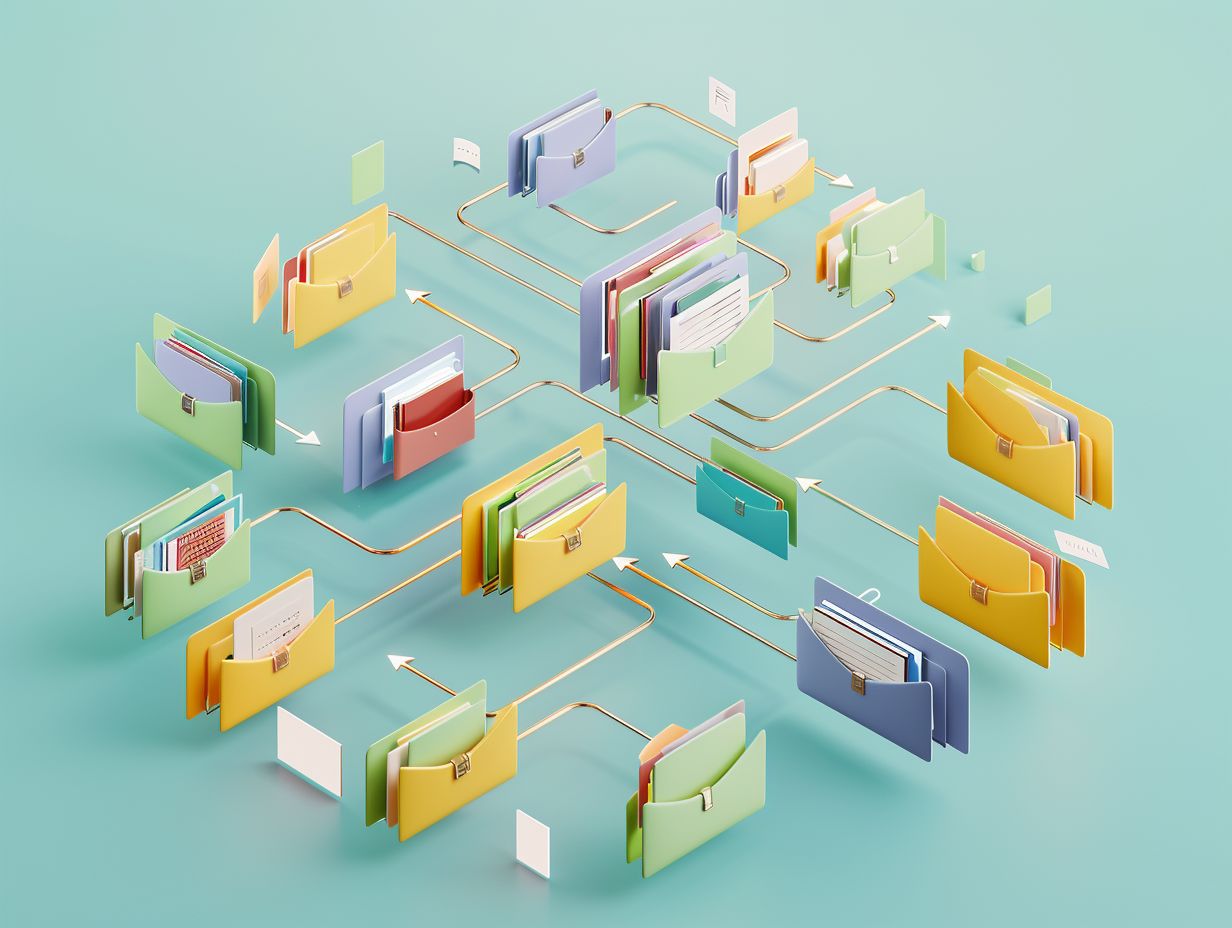 NTFS and FAT32 (File Allocation Table) are commonly used file system types in Windows operating systems for managing storage and organizing data. NTFS offers advanced features such as file encryption and permissions, making it the preferred choice for modern Windows systems due to its support for larger file sizes and enhanced security mechanisms. It is particularly suitable for business environments where data protection and access control are paramount. Conversely, FAT32 has limitations in terms of file size and lacks the security features of NTFS. However, its simplicity and cross-platform compatibility make it well-suited for sharing files among Windows, Mac, and Linux systems. In terms of compatibility, NTFS is widely supported by Windows and newer versions of macOS, although it may require third-party drivers for full functionality on macOS. On the other hand, FAT32 is universally supported by nearly all operating systems, making it a versatile option for external drives and memory cards that need to be accessed by different devices.
NTFS and FAT32 (File Allocation Table) are commonly used file system types in Windows operating systems for managing storage and organizing data. NTFS offers advanced features such as file encryption and permissions, making it the preferred choice for modern Windows systems due to its support for larger file sizes and enhanced security mechanisms. It is particularly suitable for business environments where data protection and access control are paramount. Conversely, FAT32 has limitations in terms of file size and lacks the security features of NTFS. However, its simplicity and cross-platform compatibility make it well-suited for sharing files among Windows, Mac, and Linux systems. In terms of compatibility, NTFS is widely supported by Windows and newer versions of macOS, although it may require third-party drivers for full functionality on macOS. On the other hand, FAT32 is universally supported by nearly all operating systems, making it a versatile option for external drives and memory cards that need to be accessed by different devices.
Basic File System Management Commands
In Linux, you rely on basic file system management commands to efficiently create, modify, and organize files and directories. These commands play a vital role in executing various filesystem operations and upholding data integrity. One of the fundamental commands is ‘mkdir‘, short for ‘make directory’. You use this command to create new folders within the filesystem. Simply specify the desired directory name, and it will be generated in the current location. Conversely, when you need to delete directories, turn to the ‘rmdir‘ command. By inputting this command, followed by the folder’s name, you can remove empty directories easily. It is important to exercise caution when using delete commands, as files are permanently removed and cannot be recovered from the system’s recycle bin. The ‘mv‘ command, short for ‘move’, is meant for relocating files or directories to different positions within the filesystem. Linux doesn’t have a separate command to rename files and directories, so mv is used in this case too.
Creating, Moving, and Deleting Files and Directories
In file system management, creating, moving, and deleting files and directories are common operations that help you organize data efficiently. By specifying the correct paths and using appropriate commands, you can perform these actions seamlessly. These were just a few examples of commands that are commonly used, and there are many more operations that are possible if you dive a little deeper.
Advanced File System Management Techniques
Advanced file system management techniques in Linux involve tasks like mounting and unmounting file systems, managing permissions, and adjusting ownership settings. These techniques offer you greater control and customization over file system operations. In terms of managing external devices like USB drives or network shares, the processes of mounting and unmounting filesystems are essential. By mounting a filesystem, you make it accessible to the system, enabling you to read from and write to it. Setting permissions and ownership involves determining who has the ability to read, write, or execute files. Adjusting permissions to limit access to specific files can help enhance security. Additionally, advanced operations such as creating symbolic links or utilizing ACLs (Access Control Lists) can further refine your file system management capabilities.
Mounting and Unmounting File Systems
Mounting and unmounting file systems in Linux are critical processes that enable you to access and detach storage devices efficiently. Understanding the details of mounting points and options is essential for proper file system management. Mounting a file system in Linux involves specifying a target directory, or a mount point, where the contents of the mounted device will be accessible to the rest of the system. This is accomplished through the ‘mount‘ command, which connects the file system to the directory. Common options for mounting include specifying read-only mode, enabling specific permissions, or setting up quotas. In terms of unmounting, it is crucial to ensure that no processes are actively using the file system to prevent data corruption. Efficiently managing these operations is vital for maintaining data integrity and optimizing storage resources.
File System Permissions and Ownership
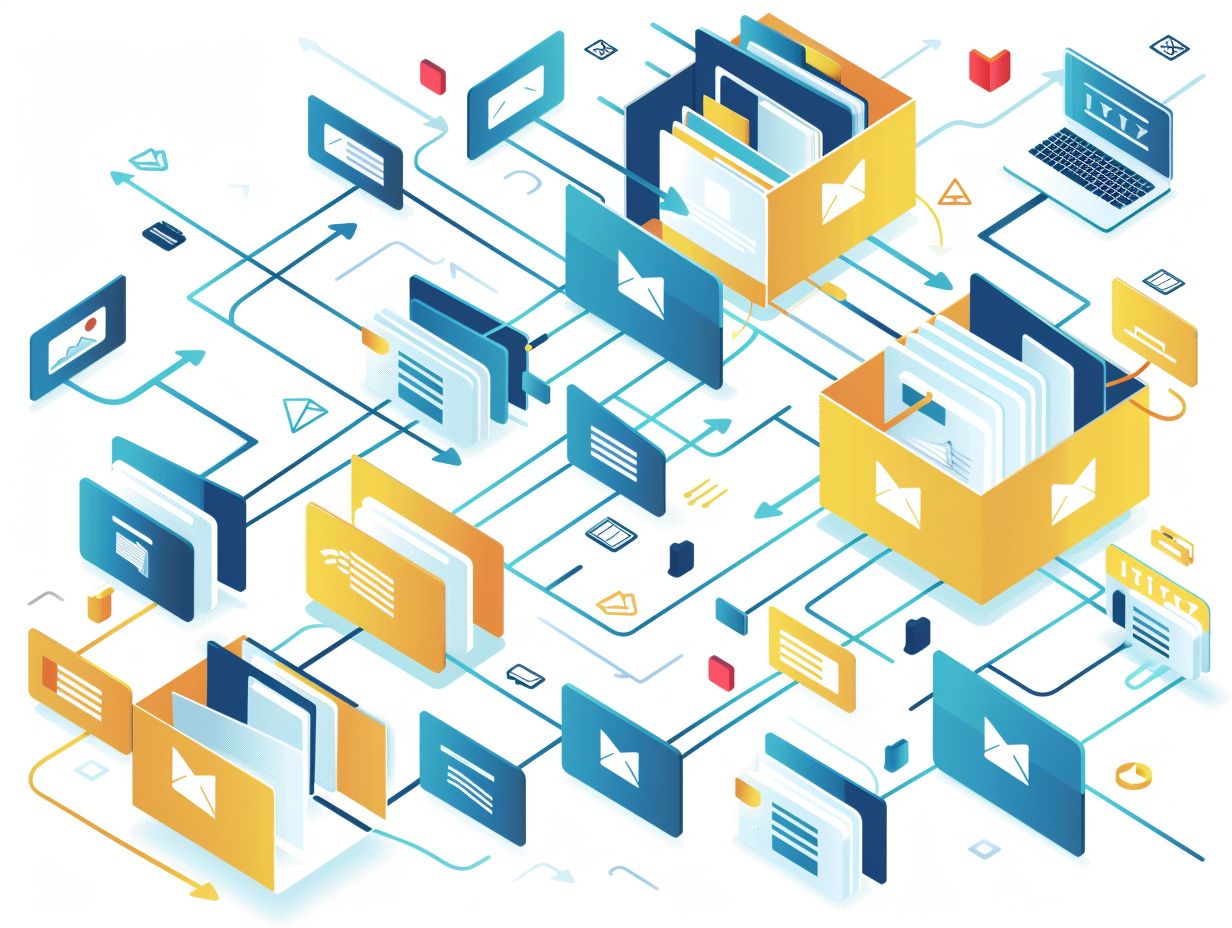 In Linux, file system permissions and ownership play a vital role in controlling access to files and directories. It is imperative to effectively manage these permissions and ownership settings to uphold data security and prevent unauthorized access. As a user, you hold the power to specify who has the ability to read, write, or execute files by configuring permission settings. For instance, you can set a file to only allow the owner to read and write, while restricting access for others. Additionally, ownership changes can be facilitated, such as transferring ownership of a file from one user to another. By skillfully managing file permissions and ownership, you can bolster security measures and govern access to critical information stored within the system.
In Linux, file system permissions and ownership play a vital role in controlling access to files and directories. It is imperative to effectively manage these permissions and ownership settings to uphold data security and prevent unauthorized access. As a user, you hold the power to specify who has the ability to read, write, or execute files by configuring permission settings. For instance, you can set a file to only allow the owner to read and write, while restricting access for others. Additionally, ownership changes can be facilitated, such as transferring ownership of a file from one user to another. By skillfully managing file permissions and ownership, you can bolster security measures and govern access to critical information stored within the system.
Troubleshooting Common File System Issues
Troubleshooting common file system issues involves addressing problems such as corrupted file systems and inaccessible files/directories. By diagnosing and resolving these issues promptly, you can maintain data integrity and system functionality. One common technique for troubleshooting file system corruption is to run a disk check utility like the chkdsk command for Windows, Disk Utility for Mac, or the fsck command for Linux. These tools can identify and repair errors on the file system that may be causing corruption. Recovering from inaccessible files can often be achieved by restoring from a backup or utilizing data recovery software. It is essential to regularly back up important files to prevent data loss in case of file system issues.
Corrupted File Systems
Dealing with corrupted file systems in Linux requires you to identify and repair issues related to file metadata, memory blocks, and data integrity. It is crucial to have a thorough understanding of file system corruption for successful recovery. File system corruption can stem from various factors, such as sudden power outages, hardware failures, or software bugs that compromise the integrity of stored data. When a file system is corrupted, users may encounter symptoms like missing files, system crashes, decreased performance, or messages indicating memory block errors. To address file system corruption, tools like fsck can be employed to examine and rectify file system inconsistencies. Data recovery techniques like file carving and disk imaging can aid in recovering lost or damaged files. Implementing preventive measures such as regular backups and proper shutdown procedures can help reduce the likelihood of file system corruption.
Inaccessible Files and Directories
Resolving issues with inaccessible files and directories involves locating the root cause, ensuring proper permissions, and verifying the file’s existence at the specified location. It is crucial for effective file system management to accurately display existing files and directories. To address inaccessible files, follow these troubleshooting steps:
- Check the file permissions to ensure that the user has the necessary access rights.
- Verify the existence of the file or directory at the specified location, as this can often pinpoint issues related to file path discrepancies.
- Confirm that the file is not in a hidden or restricted directory, as this can help resolve accessibility problems.
Proper file location and access control are vital in maintaining a well-organized and secure file system. These measures help prevent unauthorized access and potential data breaches.
Frequently Asked Questions

What is file system management in Linux?
File system management in Linux refers to the techniques and tools used to organize and maintain files and directories on a Linux operating system. It involves creating, deleting, moving, and organizing files and directories to efficiently store and access data.
What are some common file system management techniques in Linux?
Some common file system management techniques in Linux include using the command line interface to navigate and manipulate files, using the graphical user interface to organize files and folders, and using tools like permissions to control access and organization of files.
How can I create a new file in Linux?
To create a new file in Linux, you can use the command line interface and use the ‘touch‘ command, followed by the name of the file you want to create. Alternatively, you can use the graphical user interface and right-click in the desired location to create a new file.
Can I delete multiple files at once in Linux?
Yes, you can delete multiple files at once in Linux using the command line interface and the rm command with the -r option to delete directories and their contents recursively. You can also use wildcards to specify which files to delete. Remember to be careful when deleting, as these changes might be irreversible.
How do I move a file to a different directory in Linux?
To move a file to a different directory in Linux, you can use the ‘mv‘ command followed by the name of the file you want to move and the destination directory.
What are symbolic links in Linux and how can I use them for file system management?
Symbolic links, also known as symlinks, are special files that act as shortcuts to other files or directories. They can be used to create aliases for frequently used files or to link files in different locations. They can be created using the ‘ln‘ command with the -s option in Linux, followed by the path of the file or folder you want to link, and finally the path to the file or folder you want to create a link of.
